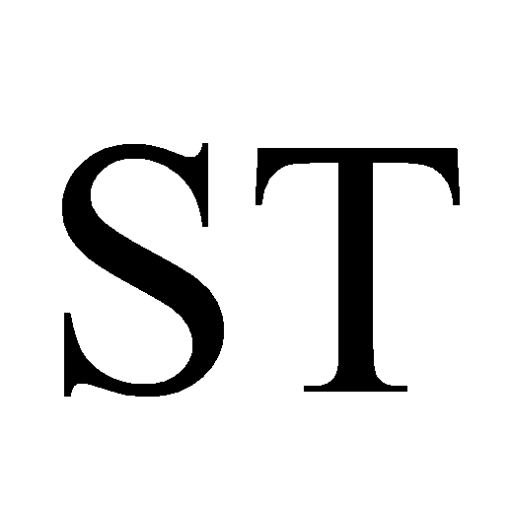Hundreds of workers fled Twitter following CEO Elon Musk’s ultimatum to either subscribe to a new “hardcore” work culture with gruelling hours by Thursday evening, or leave with three months’ severance pay.
The mass staff exodus has some industry insiders and ex-tweeps speculating that the site might be headed for a crash. As millions of users pre-emptively mourned the platform and #RIPTwitter made its way to the top of the trending page two days in a row, now might be a good time to save your tweets and data before they’re lost to the void.
So is Twitter really dying?
Twitter likely won’t perish in the near future — in his tweets, Musk appears confident, stating Thursday: “The best people are staying, so I’m not super worried.”
In another tweet Thursday night, Musk said the site hit “another all-time high in Twitter usage.”
That said, Twitter had around 2,900 staff before the staff exodus on Thursday — less than half of its original 7,500-person workforce. After all the departures, multiple teams critical to keeping the site running have either partially or fully disintegrated, according to the Verge.
This includes several members of Twitter’s “command centre,” a team of engineers who work around the clock to fix bugs and resolve issues. It also includes high-profile executives like Yoel Roth, who led Trust and Safety at Twitter.
Already, cracks are beginning to show.
On Tuesday, some users were locked out of their accounts after not receiving texts to sign in via two-factor-authentication. Meanwhile, Downdetector, which tracks website and app outages, reported thousands of outages Thursday.
If Twitter does go down, so will all your content and memories on the platform. Thankfully, the site provides a way to download a snapshot of your entire profile, from your first tweet to your last like — perfect for a trip down memory lane or for reading your best zingers to an actual town hall.
How to save your Twitter archive
We’ll start with mobile app users. First, open the official Twitter app and tap your profile in the top left corner. From there, expand the “Settings and Support” panel and select “Settings and Privacy.”
Now tap “Your account,” then “Download an archive of your data.” You will be redirected to a webpage; log into the account that holds the data you want to download and hit “Request archive.”
The process is similar on desktop; simply hit the “More” button on the left side of the website and select “Settings and Support,” then “Settings and Privacy.” From the “Your account” section, click “Download an archive of your data.” After you verify your account, hit “Request archive.”
After sending your request, Twitter will need to process it. It can take “24 hours or longer for your data to be ready,” the platform says, though some say it’s taken longer.
Once finished, Twitter will send you an email and a mobile push notification. Follow the link and you’ll be directed toward the settings page on its website; from here you can download your archive as a .zip file.
After unzipping, you will find an HTML file within titled “Your Archive.” Clicking it will open a webpage on your default browser containing all your tweets, likes, DMs, images, videos, lists and everything else you ever sent or received on your account.
The page will also let you search for specific items or dates, filter tweets by media or text-only and see all the likes and retweets your content received.
If you’re planning to stay on Twitter, it’s not a bad idea to beef up security on your account; security experts warned that the reduced staffing provides an opening for bad actors to exploit the platform’s vulnerabilities and compromise accounts. Here’s how you can do it:
How to secure your account
First, let’s enable multifactor authentication. This adds an extra step to your log-in process that can dissuade hackers.
As you did for requesting an archive, navigate to the “Settings and Privacy” tab and select “Security and account access,” then click “Security.” Finally, hit “Two-factor authentication.”
Twitter has three options for this: Text message, authentication app and security key. As the site’s currently experiencing issues with text message authentication, we recommend you choose the authentication app option for now.
For this, you’ll first need to download a third-party app such as Google or Microsoft Authenticator, 1Password or Duo Mobile. Select “Authentication app” on Twitter and follow the instructions — you may be asked to verify your email.
You’ll then be asked to scan a QR code to link the authentication app with your account. Once this is done, click next and enter the security code generated by the authentication app and hit “Verify.”
Now, using your authentication app, you can access security codes to log into your account.
And that’s it! Now you can watch the Twitter madness unfold from your secure account, knowing your memes are safe for all eternity.
With files from the Associated Press.
JOIN THE CONVERSATION